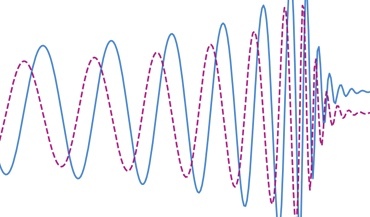 Gravitational memory and spacetime symmetries
Gravitational memory and spacetime symmetries
Symmetries of spacetime infinitely far away from gravitational fields may hint at new laws of nature
This resource is an introduction to those who have no experience with using the command line, terminal on MacOS or UNIX interface (shell). I provide a reader with basic commands to browse direcotries, to manipulate files, and to run programs.
cd /dir1/dir2: change directory to dir2, located in dir 1
cd ~: change to home directory
First symbol / in the beginning of the directory name /dir1/dir2 means the root directory, and that dir1 is in the root directory. The abscence of / (example: dir1/dir2) would mean that we refer to a directory dir1 within a current directory that we are working in. Starting a directory name with ../ (example: ../dir1/dir2) means that we refer to a directory dir1 in the lower level directory, that also contains our working directory.
Type less /location/filename just to view the file "filename". Just press q to quit the preview.
ls: list all files in the current directory. We can also add options using a dash symbol:
ls -la: list all files, including hidden, with more information.ls -lh: list all files, with more information, "h" - for human-readable file sizes (with units: bytes, Kb, Mb, Gb).ls -S: order by size.mkdir directory_name: make directory;
rm -rf directory_name: removes directory with all of its contents.
rm -r *: removes everything from the current directory
rm file_name: removes file;
pwd: show address of current directory;
ctrl+A when typing in the command line: go to the beginning of the line you are typing in the command line
head --lines=-100 file.txt >> file_new.txt: delete last 100 lines in a file
cp location1/file1 location2/file2: copies file;
cp location1/* location2: copes contents of location1 folder into location2 (copy folder);
wget http://...../file.extension: to download a file from a remote website
Sometimes there are too many files in folder, and it doesn’t work. This is the solution:
find /folder1/folder2/ -name "*" -exec cp {} /home/boris.goncharov/folder3/ \; -print
In the above command I copy all files from /folder2/ to empty folder /folder3/.
mv location1/name1 location2/name2: moves a file/folder.
Create a shortcut: ln -s ~/mydirectory. It creates shortcut to "mydirectory" in a current directory. This command is useful for websites. Usually for the website user it is only possible to view directories inside the "public_html" folder with website content, and it is not possible to view other folders on the server. But if we make a shortcut to these directories in "public_html", website users will be able to access them.
To open a text file type in the command line vim filename, then press the button i to start editing. To exit editing mode press the button esc. In the not editing mode one can press : or / to enter different commands, following by pressing Enterbutton:
:q! to exit without changes:wq exit and save changes:w just to save changes/word to find "word" in file.n and N:%s/phrase1/phrase2/g to replace "phrase1" to "phrase2" throughout the fileStream file editor allows to edit many files with just one command!
Use: sed -i ’s/name1/name2/‘ ~/path2/path2/*
To replace phrase name1 to name2 in every file in directory ~/path2/path2/*
It is also possible to take a file, find and replace some of its contents, and save it by a new name, using this command:
sed -e 's/replace_this/to_this/' -e 's/replace_that/to_that/' old_name.txt > new_name.txt
How to find a file:
find . -name stochastic.m -printmatlab name.m: runs matlab program.
python name.py: runs python program.
top: show what is currently running on the server;
ps -u boris.goncharov: show what processes are run by the user boris.goncharov;
which program_name: shows where a program lives
To run: nohup /path/to/command-name-with-arguments &
To see list of programs running in the background: jobs -l
To stop a program in the background:
ps -ef |grep nohupkill -9 process_IDSometimes an attempt to parallelize a code using all available cores on a big cluster can cause a kind of fork bomb. After that all commands or login attempts will be slow and followed-up with system messages:
-bash: fork: retry: Resource temporarily unavailable-bash: fork: retry: No child processesRe-logging in doesn't help, and "jobs -l" doesn't show the processes that cause a problem. What helped me to break out of this is the following command:
while true; do killall -u boris.goncharov; done
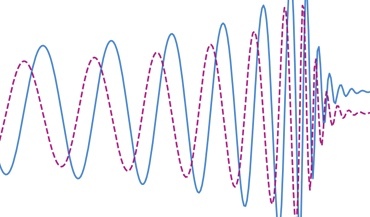 Gravitational memory and spacetime symmetries
Gravitational memory and spacetime symmetries
Symmetries of spacetime infinitely far away from gravitational fields may hint at new laws of nature
 The nanohertz gravitational wave background
The nanohertz gravitational wave background
Is the common-spectrum process observed with pulsar timing arrays a precursor to the detection?